Get File Names From Folder
Get file names from folder module will help you write file names in Excel cells.
One can write up to 1,048,575 file names from the specific folder and/or subfolders into Excel cells.
If there are more than Excel rows number limit (1,048,575) to export, then you are promped to save those file names into a csv format.
Also you can get extra information along with the file name, such as full path file name, full path directory name, parent directory name, etc.
 Download here Gegprifti Add-In for Excel
Download here Gegprifti Add-In for Excel
Documentation
After the installation you should see the GEGPRIFTI tab.

Clicking the "Get file names from folder" button get the following dialog box opened.
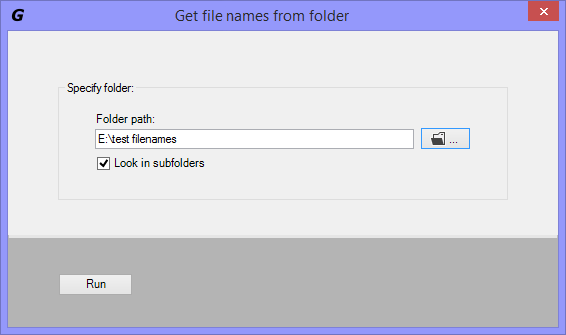
Folder path:
Specify the folder path from witch you want to get the file names from.
Look in subfolders
Tell the program to look for file names in subfolders.
Browse for folder
Clicking the browse folder button will open the "browse for folder" dialog box. Select the folder to export file names from and click OK.
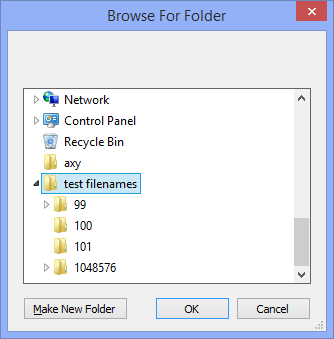
Get file names from forlder settings
This window can be opened by clicking the triangle button at the bottom right side of the Folder & file names group in GEGPRIFTI ribbon.
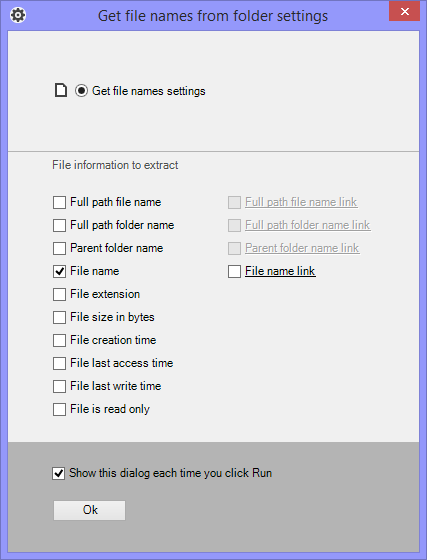
Full path file name
Get the full path file name. Example: C:\myFolder\myPhoto.jpg
Full path file name link
Get the full path file name as clickable link inside Excel.
This feature is turned off when you are exporting into a csv file.
Full path folder name
Get the full path folder name. Example C:\myFolder
Full path folder name link
Get the full path folder name as clickable link inside Excel.
This feature is turned off when you are exporting into a csv file.
Parent folder name
Get only the folder name where the file is in. Example: myFolder.
Parent folder name link
Get only the folder name where the file is in as clickable link inside Excel.
This feature is turned off when you are exporting into a csv file.
File name
Get the file name. Example: myPhoto.jpg.
File name link
Get the file name as clickable link inside Excel.
This feature is turned off when you are exporting into a csv file.
File extension
Get the file extention. Example: .jpg.
File size in bytes
Get the file size in bytes. This is usefull when sorting by file size.
File creation time
Get the date file was created. Example: 2014-08-13 2:36:35 PM.
File last access time
Get the date file last accessed time. Example: 2015-02-25 11:00:42 AM.
File last write time
Get the date file last writen time. Example: 2014-08-13 2:36:36 PM.
File is readonly
TRUE (file is readonly), FALSE (file is not readonly).
Show this dialog each time you click run
By default the settings dialog box shows each time the Run button is clicked. Uncheck will run without showing settings first.
The settings dialog box can be opened by clicking the triangle button at the bottom right side of the Folder & file names group in GEGPRIFTI ribbon.
 Download here Gegprifti Add-In for Excel
Download here Gegprifti Add-In for Excel
|